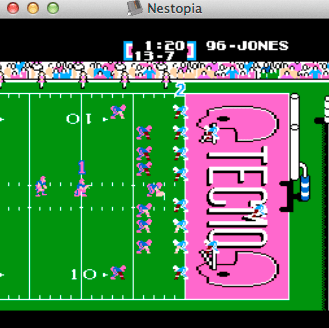I love the 8-bit Nintendo Entertainment System. I love Baseball Stars, Final Fantasy, Tecmo Bowl, and Swords and Serpents. In fact, I play NES games way more than I do games on my Xbox 360.
It used to be that you could only emulate the NES on a PC, but some crafty developers have made it possible to emulate the NES on a Mac.
If you’re one of those folks who want to set up an NES emulator on a Mac here’s what you need to do.
Choose Your Emulator
Of the handful of NES emulators available for the Mac, I suggest using Nestopia or Maciform. I’ve been able to get both up and running with my Gravis GamePad Pro, and both are compatible with the ROMs I use on my PC (I use nesterJ btw).
Nestopia (free | download) Nestopia is the current king of the NES emulation hill. It’s fast, precise, and is darn near perfect. And if you want to go full screen and use a USB game controller you’ll need to download and install the add-on, Emulator Enhancer (shareware | $30 | download). FYI, I’m including the install instructions for EE because it’s not as easy as “double-click to install.” Emulator Enhancer installation
- Open your Hard Disk.
- Open the Library folder.
- Open the Application Support folder.
- Copy the Emulator Enhancer folder into the Application Support folder.
Maciform (free | download) Maciform is a great NES emulator that works with Mac OS X. It’s not as configurable as Nestopia, but it’s gaining on Nestopia in popularity and support. Download, install, and start loading your ROMs.
Getting your GamePad or Joystick to work with OSX
The keyboard is great and all, but if you’ve got an old USB gamepad then you might as well use it. To do so, you’ve got a couple of options. You can download a shareware program called USB Overdrive (shareware | $20 | download) and map your controller to the keys associated with the various buttons in your emulator, or you can download GamePad Companion ($7.99) from the Mac App Store and do the same thing. I tried unsuccessfully to get USB Overdrive working so I dropped the eight bucks for GPC.
GamePad Companion by Carvware (Mac App Store | $7.99) I’m not a huge fan of paying for a program when there are free alternatives, but GamePad Companion is awesome. Available in the Mac App Store, the app lets you configure your gaming device to act as a keyboard or mouse. I installed the app and was playing Tecmo Super Bowl in minutes.
All I had to do was map my GamePad Pro…

…with the default layout for Nestopia (Player 1 = blue and Player 2 = green).
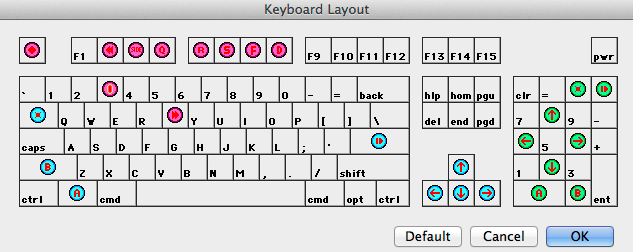
Games
Now all that’s left is for you to quit goofing around and start playing some of your favorite games!